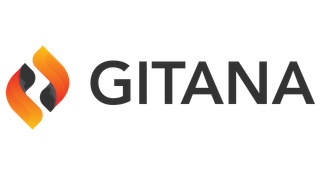Found 118 results for "videos index"
The search executed in 0.001261611 seconds. That's fast.

|
Getting Started Videos for Cloud CMSWe are very proud of Cloud CMS and encourage you to see for yourself the potential of Cloud CMS (Free Trial). To help you get the most out of the trial and knowledge of some of the features, we have recorded a number of ‘Getting Started’ videos showing some basic features, administration, and a ‘taster’ of some of the more interesting advanced features. (More videos to come for the advanced features). The Getting Started videos: Create a Project Add Users to Projects Upload Content Add Comments
Score: 3.9217975
|

|
Gitana / 3.2 / Guide / Guide / User Interface / Add-ons / KalturaKaltura Kaltura is an open-source video platform for online video management, creation and collaboration. The Kaltura Video platform is the leading platform for hosting videos and streaming those videos to your mobile and web properties. Cloud CMS integrates with Kaltura to provide a seamless way to find video assets and link them to your content objects. Using full-text search and paginated lookup, Cloud CMS lets you browse your Kaltura videos, find them and pull them into your content models.
Score: 3.7951
|

|
Gitana / 4.0 / User Interface / Add-ons / KalturaKaltura Kaltura is an open-source video platform for online video management, creation and collaboration. The Kaltura Video platform is the leading platform for hosting videos and streaming those videos to your mobile and web properties. Cloud CMS integrates with Kaltura to provide a seamless way to find video assets and link them to your content objects. Using full-text search and paginated lookup, Cloud CMS lets you browse your Kaltura videos, find them and pull them into your content models.
Score: 3.7951
|

|
Gitana / 3.2 / Guide / Guide / Integrations / KalturaKaltura Kaltura is an open-source video platform for online video management, creation and collaboration. The Kaltura Video platform is the leading platform for hosting videos and streaming those videos to your mobile and web properties. Cloud CMS integrates with Kaltura to provide a seamless way to find video assets and link them to your content objects. Using full-text search and paginated lookup, Cloud CMS lets you browse your Kaltura videos, find them and pull them into your content models.
Score: 3.7619293
|

|
Gitana / 4.0 / Data Engine / Integrations / KalturaKaltura Kaltura is an open-source video platform for online video management, creation and collaboration. The Kaltura Video platform is the leading platform for hosting videos and streaming those videos to your mobile and web properties. Cloud CMS integrates with Kaltura to provide a seamless way to find video assets and link them to your content objects. Using full-text search and paginated lookup, Cloud CMS lets you browse your Kaltura videos, find them and pull them into your content models.
Score: 3.7619293
|

|
Gitana / 3.2 / Guide / Guide / UI Developers Guide / Actions / new_foldernew_folder ID: new_folder This brings up the New Folder wizard that guides users through the process of creating a new folder within the currently viewed folder. This wizard is aware of the currently viewed folder and the current user and derives its behavior based off of those contexts. The newly created folder is created as a child of the current folder. Sample Code var UI = require("ui"); var actionContext = {}; UI.startAction(observableHolder, "new_folder", actionContext, function(err) {
Score: 3.5828726
|

|
Gitana / 4.0 / Developers / User Interface Customization / Actions / new_foldernew_folder ID: new_folder This brings up the New Folder wizard that guides users through the process of creating a new folder within the currently viewed folder. This wizard is aware of the currently viewed folder and the current user and derives its behavior based off of those contexts. The newly created folder is created as a child of the current folder. Sample Code var UI = require("ui"); var actionContext = {}; UI.startAction(observableHolder, "new_folder", actionContext, function(err) {
Score: 3.5828726
|

|
Gitana / 3.2 / Guide / Guide / UI Developers Guide / Contexts / headerheader [ { "config": { "header": { "dropdowns": { "help": { "key": "header/help", "title": "Help", "iconClass": "fa fa-question-circle", "items": [ { "key": "header/help/read-documentation", "title": "Read Documentation", "module": "app/actions/header/read-documentation", "url": "/_link?url=https://gitana.io/documentation.html"
Score: 3.3020673
|

|
Gitana / 4.0 / Developers / User Interface Customization / Contexts / headerheader [ { "config": { "header": { "dropdowns": { "help": { "key": "header/help", "title": "Help", "iconClass": "fa fa-question-circle", "items": [ { "key": "header/help/read-documentation", "title": "Read Documentation", "module": "app/actions/header/read-documentation", "url": "/_link?url=https://gitana.io/documentation.html"
Score: 3.3020673
|

|
Gitana / 3.2 / Guide / Guide / User Interface / Embed Media In CKEditor / BrightCoveBrightCove Create a BrightCove Media Template In "Embedded Media Editor", create your templates for BrightCove videos by selecting "BrightCove" from the "Media Type" dropdown. Then configure the width, height and border of the embedded media. Click "Update" to save the changes. Insert a BrightCove Media Now you can open a CKEditor, click the button to insert an embedded media, and choose a template you created to insert a BrightCove media. Put in the ID of your video. Hit "Save" to confirm.
Score: 2.9819734
|

|
Gitana / 4.0 / User Interface / Embedded Media / BrightCoveBrightCove Create a BrightCove Media Template In "Embedded Media Editor", create your templates for BrightCove videos by selecting "BrightCove" from the "Media Type" dropdown. Then configure the width, height and border of the embedded media. Click "Update" to save the changes. Insert a BrightCove Media Now you can open a CKEditor, click the button to insert an embedded media, and choose a template you created to insert a BrightCove media. Put in the ID of your video. Hit "Save" to confirm.
Score: 2.9819734
|

|
Gitana / 3.2 / Guide / Guide / User Interface / Embed Media In CKEditor / VimeoVimeo Create a Vimeo Video Template In "Embedded Media Editor", create your templates for Vimeo videos by selecting "Vimeo" from the "Media Type" dropdown. Then configure the width, height and border of the embedded media. Click "Update" to save the changes. Insert a Vimeo Video Now you can open a CKEditor, click the button to insert an embedded media, and choose a template you created to insert a Vimeo media. Put in the ID of your video. Hit "Save" to confirm, and you will see the media showing
Score: 2.949079
|

|
Gitana / 3.2 / Guide / Guide / User Interface / Embed Media In CKEditor / YouTubeYouTube Create a YouTube Video Template In "Embedded Media Editor", create your templates for Youtube videos by selecting "YouTube" from the "Media Type" dropdown. Then configure the width, height and border of the embedded media. Click "Update" to save the changes. Insert a YouTube Video Now you can open a CKEditor, click the button to insert an embedded media, and choose a template you created to insert a Youtube media. Put in the ID of your video. Hit "Save" to confirm, and you will see the m
Score: 2.949079
|

|
Gitana / 4.0 / User Interface / Embedded Media / VimeoVimeo Create a Vimeo Video Template In "Embedded Media Editor", create your templates for Vimeo videos by selecting "Vimeo" from the "Media Type" dropdown. Then configure the width, height and border of the embedded media. Click "Update" to save the changes. Insert a Vimeo Video Now you can open a CKEditor, click the button to insert an embedded media, and choose a template you created to insert a Vimeo media. Put in the ID of your video. Hit "Save" to confirm, and you will see the media showing
Score: 2.949079
|

|
Gitana / 4.0 / User Interface / Embedded Media / YouTubeYouTube Create a YouTube Video Template In "Embedded Media Editor", create your templates for Youtube videos by selecting "YouTube" from the "Media Type" dropdown. Then configure the width, height and border of the embedded media. Click "Update" to save the changes. Insert a YouTube Video Now you can open a CKEditor, click the button to insert an embedded media, and choose a template you created to insert a Youtube media. Put in the ID of your video. Hit "Save" to confirm, and you will see the m
Score: 2.949079
|

|
What is the reason for "Failed to index node"?If you scan your log entries and see "Failed to index node", this indicates that Elastic Search failed to update its index for a node. Cloud CMS tells Elastic Search to updates its index whenever a node is created or updated. When a node is deleted, Cloud CMS tells Elastic Search to remove the node from its index. This error message means that Elastic Search failed to update the index and therefore the index wasn't updated. If you open up the error, you may see further information that indicates
Score: 2.6101236
|

|
Gitana / 3.2 / Guide / Guide / Branches / Custom IndexesCustom Indexes Cloud CMS internally maintains indexes to improve the speed of your data lookups across all data store types. In most cases, there is no need to concern yourself with these as they deliver optimal performance. With respect to content repositories, however, Cloud CMS allows you to define custom database indexes on a per-branch basis. These custom indexes add to the default set that Cloud CMS automatically maintains. Each branch and/or snapshot maintains its own "tip" collection tha
Score: 2.5715296
|

|
Gitana / 4.0 / Data Engine / Branches / Custom IndexesCustom Indexes Cloud CMS internally maintains indexes to improve the speed of your data lookups across all data store types. In most cases, there is no need to concern yourself with these as they deliver optimal performance. With respect to content repositories, however, Cloud CMS allows you to define custom database indexes on a per-branch basis. These custom indexes add to the default set that Cloud CMS automatically maintains. Each branch and/or snapshot maintains its own "tip" collection tha
Score: 2.5715296
|

|
Gitana / 3.2 / Guide / Guide / Features / IndexableIndexable QName: f:indexable Informs a node of how it should be indexed. Cloud CMS maintains multiple indexes including a search index, a database index and special indexes for things like path-based retrieval. By default, all n:node instances have the f:indexable feature applied to them. The default behavior is for search to be enabled and for search-indexes to be updated synchronously upon a write. Nodes that are indexed for search will take a little extra time on write (create or update) sinc
Score: 2.5081131
|

|
Gitana / 4.0 / Data Engine / Aspects / IndexableIndexable QName: f:indexable Informs a node of how it should be indexed. Cloud CMS maintains multiple indexes including a search index, a database index and special indexes for things like path-based retrieval. By default, all n:node instances have the f:indexable feature applied to them. The default behavior is for search to be enabled and for search-indexes to be updated synchronously upon a write. Nodes that are indexed for search will take a little extra time on write (create or update) sinc
Score: 2.5081131
|

|
Gitana / 3.2 / Guide / Guide / User Interface / Create/Edit ContentCreate/Edit Content In a Project you can find your content a number of ways: Content (left Nav) - Content listed under Content Types Folders (left Nav) - Folder/File view of the content Search (left Nav for a detailed search or top right for a keyword search) Viewing a Content item With any of the options above, to find or list the content, click on the 'title' of the content item to open the 'Document Overview': Note: your tenant may be configured such that the options available in the left nav
Score: 2.3317566
|

|
Gitana / 4.0 / User Interface / User Interface / Create/Edit ContentCreate/Edit Content In a Project you can find your content a number of ways: Content (left Nav) - Content listed under Content Types Folders (left Nav) - Folder/File view of the content Search (left Nav for a detailed search or top right for a keyword search) Viewing a Content item With any of the options above, to find or list the content, click on the 'title' of the content item to open the 'Document Overview': Note: your tenant may be configured such that the options available in the left nav
Score: 2.3317566
|

|
How do I search for nested content?Cloud CMS maintains two indexes that are of interest for finding things. The primary index is the MongoDB index - against which you can run any query you can dream up using the MongoDB DSL. The secondary index is the Elastic Search index - against which you can run any search you can dream up using the Elastic Search DSL. For information all kinds of really powerful stuff you can do with this, see: https://www.cloudcms.com/documentation/content-services/query.html https://www.cloudcms.com/docume
Score: 2.302228
|

|
Query PerformanceApplication queries Application code which consumes Cloud CMS content typically runs query API calls. These queries can be optimized in the following ways: Request only the properties needed When an application requires only a few properties from a set of nodes you should use “_fields” to limit the properties returned. This can drastically reduce the size of the payload and therefore the response time. In this example, we only need “_doc”, “title” and “_type” so these are the only fields that wi
Score: 2.2987282
|

|
Gitana / 3.2 / Guide / Guide / Docker / Maintenance / UpgradesUpgrades This document provides technical guidance for upgrades. Upgrade to Cloud CMS Version 3.2 The Elastic Search version in this release has been updated from 1.7.1 to 6.2.4. Steps to follow to set up Docker 3.2: Download the Docker release 3.2 here. Download the Zip or Tar file of Elastic Search 6.2.4 here and then Unzip the package. Unzip the Docker release package, Create a new folder and paste the kit you use from the package. You can also replace your existing kit with the new release's
Score: 2.1897287
|